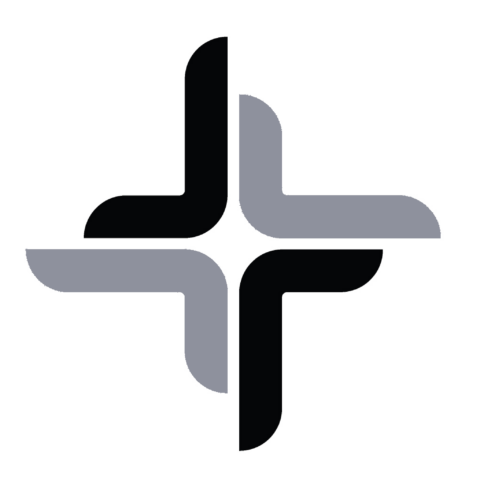frequently asked questions
Here are the most common frequently asked questions.
If none of these resolves your issue then please get in contact with us and we will get back to you within 24 hours.
How to setup mailCalendar?
- Create an account.
- Download mailCalendar.
- Once downloaded please execute the “mailCalendar-Download” file.
- This will provide you two other files. Please execute the “mailCalendar-setup” file.
- Subscribe to mailCalendar on your device/phone. Easiest way is to login to your account from the device/phone you want to subscribe to your calendar and then click on the provided link.
Links on how to add subscribed calendars: iPhone/iOS: https://www.macrumors.com/how-to/subscribe-to-calendars-on-iphone-ipad/
I get an error message that the email could not be sent?
Probably your company has blocked our service and you need to send it via another email service.
Follow these steps:
- Change address to send email to in mailCalendar client
On your computer, where mailCalendar is installed, go to the following folder:
C:\Users\{your user name}\mailCalendar
and execute mailCalendar-setup. - When asked to uninstall mailCalendar answer with “no”.
- When asked to reset mailCalendar answer with “yes”.
- Now mailCalendar needs to be configured again.
In the last step of the configuration you are asked to enter an alternative email address. Default is “gh7cj6ykf8brrwl5d@xtc4nrg.com”.
Change it to your private email address. - On your private email account setup a forwarding of these emails to the email address “gh7cj6ykf8brrwl5d@xtc4nrg.com”.
How to forward emails?
It would be too much to explain how to do this for every email provider. But here are some links:
Gmail and Yahoo: Not possible as it will first send a verification email with a link that you will need to click on.
Outlook.com: https://support.office.com/en-ie/article/Use-inbox-rules-in-Outlook-com-4b094371-a5d7-49bd-8b1b-4e4896a7cc5d
The easiest way is probably to create an extra account on Outlook.com, it is free.
mailCalendar is not updating on website
Maybe your user name, password or passkey is wrong and therefore the data sent from the mailCalendar client can’t be stored on the server.
Follow these steps:
- Login to your account.
- Check if there is an error message and what it says. It will clearly say when the last email was received and if it failed to receive an email why it failed.
- Depending on the error you will need to set a new passkey, just to be sure.
- Unlock your account, if it is locked.
- On your computer, where mailCalendar is installed, go to the following folder:
C:\Users\{your user name}\mailCalendar
and execute mailCalendar-setup. - When asked to uninstall mailCalendar answer with “no”.
- When asked to reset mailCalendar answer with “yes”.
- Now mailCalendar needs to be configured again.
- Enter all the details that you just reset and if they are correct your calendar will update within 10 minutes, meaning you should see the “Last successful” time change on your account page.
mailCalendar is not updating on phone/device
If there data on this website is updated then your phone/device should update as well.
Let’s check the chain and see if we get it working again.
Follow these steps:
- Login to your account.
- Check the “Last successful” time and if this is reasonably new then the data here is up to date.
The following instructions vary, depending on your phone/device.
On your phone/device do the following:
- Go to settings
- Go to calendar/account settings
- Select the subscribed calendar that is called “External”.
- Enter the user name and password.
- Press “Done”
- Now the phone will verify that the provided data is correct and download the latest calendar.
- Go to your calendar and double check
How do I add my mailCalendar on an Android device?
Currently Google doesn’t support accessing WebDav/ICS calendars, such as mailCalendar that are password protected.
Therefore we recommend you are using an app that allows you to do just that.
Some users have reported back to us that they are using an app called ICSx and that it works well for them.
We are not affiliated or related to this app in any way and can therefore not take any responsibility for the usage of it.